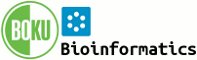You are here: Foswiki>System Web>JQueryPlugin>JQueryUIAutocomplete (24 Nov 2015, JulianeDohm)
JQueryUIAutocomplete
Homepage: http://api.jqueryui.com/autocomplete/Author(s): see http://jqueryui.com/about
Version: 1.14.1 Autocomplete, when added to an input field, enables users to quickly find and select from a pre-populated list of values as they type, leveraging searching and filtering. By giving an Autocomplete field focus or entering something into it, the plugin starts searching for entries that match and displays a list of values to choose from. By entering more characters, the user can filter down the list to better matches. You can pull data in from a local and/or a remote source: Local is good for small data sets (like an address book with 50 entries), remote is necessary for big data sets, like a database with hundreds or millions of entries to select from. Autocomplete can be customized to work with various data sources, by just specifying the source option. A data source can be:
- an Array with local data
- a String, specifying a URL
- a Callback
- A request object, with a single property called "term", which refers to the value currently in the text input. For example, when the user entered "new yo" in a city field, the Autocomplete term will equal "new yo".
- A response callback, which expects a single argument to contain the data to suggest to the user. This data should be filtered based on the provided term, and can be in any of the formats described above for simple local data (String-Array or Object-Array with label/value/both properties). It's important when providing a custom source callback to handle errors during the request. You must always call the response callback even if you encounter an error. This ensures that the widget always has the correct state.
Usage
Use%JQREQUIRE{"ui::autocomplete"}% to make use of the library on a wiki page.
Add the .jqUIAutocomplete css class to enable autocompletion.
Specify the url to fetch terms in the autocomplete html attribute.
Add JQueryMetadata to specify further parameters.
When specifying a local data source for autocompletion terms use the source
option within a metadata json object as specified in the examples below.
When specifying a remote source in the autocomplete html attribute, the
additional css class .jqUIAutocomplete isn't required.
See http://docs.jquery.com/UI/Autocomplete#options for further useful options
that can be specified as metadata.
%JQREQUIRE{"ui::autocomplete"}%
<input type='text' class='jqUIAutocomplete {source:["term1", "term2", "..."], delay:500, minLength:3}' />
<input type='text' autocomplete='http://...url to term backend...' />
Writing autocomplete backends
When fetching autocompletion terms from a remote backend the endpoint has to return a json object of a specific format interpreted by the library. This can either be a plain array of strings or an array of json objects with alabel and an value property.
Array of strings:
[ "term1", "term2", "..." ]Array of json objects:
[
{
label: "display this",
value: "value is this",
},
{
label: "display this",
value: "value is this"
},
...
]
Custom properties may be specified as part of each json object in the array. Note however to make
use of these you will have to initialize autocompletion using javascript and by
specifying a renderer for items in the autocompltion dropbox yourself like
this:
<input type="text" id="project" />
<input type="hidden" id="project-id"/>
<img id="project-icon" src="..." />
<div id="project-description"></div>
<literal>
<script type="text/javascript">
var projects = [
{
value: "jquery",
label: "jQuery",
desc: "the write less, do more, JavaScript library",
icon: "jquery_32x32.png"
},
{
value: "jquery-ui",
label: "jQuery UI",
desc: "the official user interface library for jQuery",
icon: "jqueryui_32x32.png"
},
{
value: "sizzlejs",
label: "Sizzle JS",
desc: "a pure-JavaScript CSS selector engine",
icon: "sizzlejs_32x32.png"
}
];
jQuery(function($) {
$("#project").autocomplete({
source: projects,
select: function( event, ui ) {
$("#project").val(ui.item.label);
$("#project-id").val(ui.item.value);
$("#project-description").html(ui.item.desc);
$("#project-icon").attr("src", "images/" + ui.item.icon );
return false;
}
}).data("ui-autocomplete")._renderItem = function(ul, item) {
return $("<li></li>")
.data("item.autocomplete", item)
.append("<a>" + item.label + "<br>" + item.desc + "</a>")
.appendTo( ul );
};
});
</script>
</literal>
Examples
Using local data
Country:
Using remote data
| Topic: | |
|---|---|
| Country: |
%STARTSECTION{"data"}%<noautolink>
%SEARCH{
"^\| [^\*].*%URLPARAM{"term"}%.* \| *$"
web="%SYSTEMWEB%"
topic="CountryList"
type="regex"
multiple="on"
nonoise="on"
casesensitive="off"
header="["
format="\"$pattern(.*?\| ([^\|]*) \|.*)\""
separator=", "
footer="]"
}%
</noautolink>%ENDSECTION{"data"}%
See http://jqueryui.com/demos/autocomplete/ for more demos. - Toolbox
-
 Users
Users
-
 Groups
Groups
-
 Index
Index
-
 Search
Search
-
 Changes
Changes
-
 Notifications
Notifications
-
 RSS Feed
RSS Feed
-
 Preferences
Preferences
- User Reference
- BeginnersStartHere
- EditingShorthand
- Macros
- MacrosQuickReference
- FormattedSearch
- QuerySearch
- DocumentGraphics
- SkinBrowser
- InstalledPlugins
- Admin Maintenance
- Reference Manual
- AdminToolsCategory
- InterWikis
- ManagingWebs
- SiteTools
- DefaultPreferences
- WebPreferences
| 31 Oct 2025 - 02:12 | Foswiki v2.1.9 |